1. Get oriented
After you've logged into your Urbit for the first time, you're officially an Urbiter! You've unlocked the entire Urbit network with your newly-minted ID — the key to your new digital life.
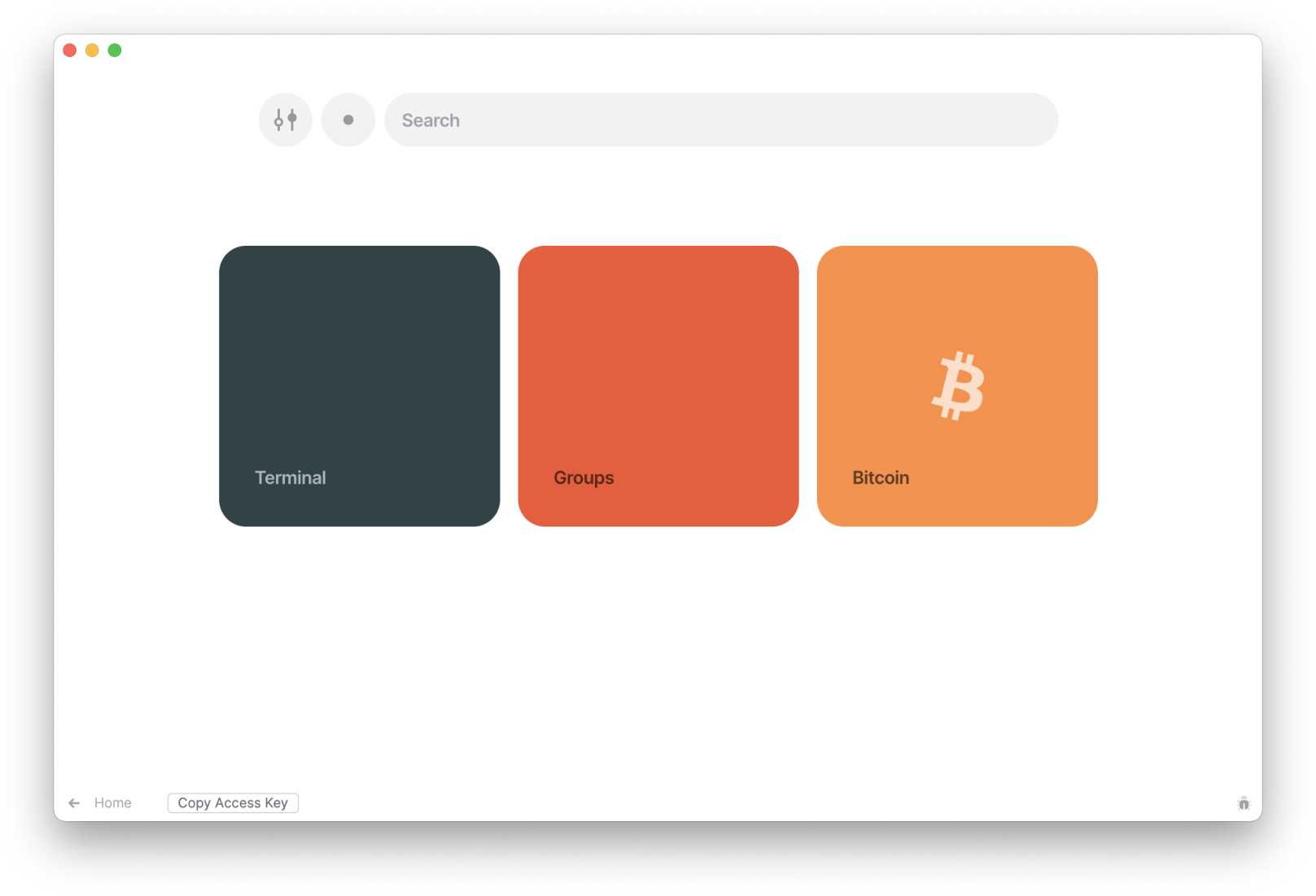
You'll see your Home and a few pre-installed applications: Terminal, Groups, and Bitcoin. More on them in a moment.
Above those are buttons to view System Preferences and Help and Support and check out notifications for newly-installed or recently-updated applications, respectively. The search bar helps you surface applications you already have installed, or discover developers and applications across the Urbit network.
You'll likely want to focus on finding and joining new communities, which you can do with the Groups app. Click on the box to open the application.
2. Join a few groups with fellow Urbiters
No two people will ever have the same experience on Urbit. That depends entirely on who you find and where they invite you to join them. But we can set you down a good path.
With Groups open, you'll see three boxes for My Channels, your local weather, and a stylized clock. You can dig into those later, but let's focus on joining new communities, which is likely one of the reasons you wanted to try out Urbit in the first place.
Click on Join Group, and in that modal, enter ~bitbet-bolbel/urbit-community — the official Urbit community. You can either automatically join all channels by clicking the Join all channels checkbox, or leave it blank and hit Join Group right away. Your Urbit will connect to the P2P network and download information about the group, like a list of all its participants. When that's finished, click View Group.
You're now looking at a single group and all of its channels. If you didn't choose to join all channels right away, click on an individual channel and then Join Channel, which immediately opens the feed of latest messages.
Here are a few more useful groups to join:
~rondev/group-discovery: A group for finding other groups.~middev/the-forge: A group for sharing, discussing, and discovering new Urbit applications.~hocwyn-tipwex/uqbar-event-horizon: A community around Uqbar, a company creating applications and experiences on top of Urbit — notably EScape, which is an alternative to the default Groups application for joining communities and messaging with other Urbiters.
3. Get more Urbit apps
Groups are great, but Urbit goes way deeper with apps that are developed specifically for Urbit and use P2P networking for everything.
We'll use Canvas — a collaborative app for creating pixel art with others — as an example to show the process.
Head back to your Urbit's home — the URL you used to log in and view your preinstalled apps. From there, click on the search bar and enter ~dister-norsyr-torryn/canvas. Click on the first result, which shows you details about the developer, the license, a website for more information, and when the app was last updated.
Click Get App, then Get "Canvas" to continue. Your Urbit gets to work, and once installation is finished, click Open App to see it in action.
Some popular apps to get things moving:
- EScape: An alternative UI to the core groups, communities, and messaging capabilities in Urbit.
- Studio: Tools for making money on the Urbit network.
- Wrdu: A Wordle clone.
4. Get help
If you need help getting around Urbit, the best place to go is the official Urbit community: ~bitbet-bolbel/urbit-community. Those in the Help channel are willing to troubleshoot or provide links to resources to help you get out of a jam.
That community isn't for every support request, however. If your question involves an app, you're better served reaching out to the developer — for example, if you have an issue with EScape's notifications feature, reach out to Uqbar in ~hocwyn-tipwex/uqbar-event-horizon.
If you're having trouble with your planet or the hosting provider that's running your ship, try their support, as they'll have more context and resources to help solve your issue.
And if you can't get through this guide and launch into Urbit, you may have luck with the Urbit Live community on Telegram.
5. What's next?
You made it! You did the work and now have your Final Computer.
What you do with it is up to you. Where you go from here is up to you. No two experiences on Urbit will be the same, so we encourage you to follow your own. Explore. Discover! Get lost and find the people who make you feel like you're not lost any more.
Still need some bumpers to guide you along the way?
Learn more about using Urbit: Check out the User's Manual.
Get updates about Urbit: Subscribe to the Urbit Newsletter for new blog posts and events from one of the primary organizations responsible for Urbit development.
Join an event or meetup: Many of the organizations and people behind Urbit host virtual and in-person events on a regular basis — check out the latest on our Events feed.
Learn how to build on Urbit: If you're the kind of person who wants to build applications directly for discerning communities with built-in identity and networking primitives, or even jump into the Urbit kernel's core, we have the most phenomenally-comprehensive information to get you started.
- Read the Development Docs.
- Check out the development-driven Getting Started guide.
- Join Hoon School Live (HSL), the cohort-driven course that teaches you Hoon, with the goal of getting you comfortable writing generators, working with core concepts, using the standard library, and distributing code using desks.